Windows 10 system image fails
I am having trouble making a system image of my Windows 10 installation. The problem started occurring after I upgraded to an SSD from an HDD. (I used EaseUS to copy my Windows installation on the HDD to the SSD, and it work fine.)
Following is the message I get when I try to create a system image.
The backup failed.
A Volume Shadow Copy Service operation failed. Please check "VSS" and "SPP" application logs for more information. (0x807800A1)
Additional Information: The writer experienced a transient error. If the backup processes is retried, the error may not reoccur. (0x800423F3)
I ran the disk error checker on the Windows partition, and it did not find any errors. I checked the Volume Shadow Copy service. Its startup type is automatic and it is running. This is the output of the VSC command-line tool.
C:\WINDOWS\system32>vssadmin list writers
vssadmin 1.1 - Volume Shadow Copy Service administrative command-line tool (C) Copyright 2001-2013 Microsoft Corp.
Writer name: 'Task Scheduler Writer' Writer Id: {d61d61c8-d73a-4eee-8cdd-f6f9786b7124} Writer Instance Id: {1bddd48e-5052-49db-9b07-b96f96727e6b} State: [1] Stable Last error: No error
Writer name: 'VSS Metadata Store Writer' Writer Id: {75dfb225-e2e4-4d39-9ac9-ffaff65ddf06} Writer Instance Id: {088e7a7d-09a8-4cc6-a609-ad90e75ddc93} State: [1] Stable Last error: No error
Writer name: 'Performance Counters Writer' Writer Id: {0bada1de-01a9-4625-8278-69e735f39dd2} Writer Instance Id: {f0086dda-9efc-47c5-8eb6-a944c3d09381} State: [1] Stable Last error: No error
Writer name: 'System Writer' Writer Id: {e8132975-6f93-4464-a53e-1050253ae220} Writer Instance Id: {e746e38b-2e92-4bce-aa37-92eda5a0bd91} State: [7] Failed Last error: Timed out
Writer name: 'ASR Writer' Writer Id: {be000cbe-11fe-4426-9c58-531aa6355fc4} Writer Instance Id: {ea89bf15-2ebd-4c34-bc51-14aba9825286} State: [7] Failed Last error: Retryable error
Writer name: 'Shadow Copy Optimization Writer' Writer Id: {4dc3bdd4-ab48-4d07-adb0-3bee2926fd7f} Writer Instance Id: {8f042680-60c6-475c-9f87-4a825dc343f8} State: [7] Failed Last error: Timed out
Writer name: 'MSSearch Service Writer' Writer Id: {cd3f2362-8bef-46c7-9181-d62844cdc0b2} Writer Instance Id: {b7e249b9-a3ad-4ac5-a57d-26eb452d69a6} State: [7] Failed Last error: Timed out
Writer name: 'Registry Writer' Writer Id: {afbab4a2-367d-4d15-a586-71dbb18f8485} Writer Instance Id: {7f958aec-2d39-4dbf-a9e7-361521d9af25} State: [7] Failed Last error: Timed out
Writer name: 'COM+ REGDB Writer' Writer Id: {542da469-d3e1-473c-9f4f-7847f01fc64f} Writer Instance Id: {982c6eff-c003-41e5-8c03-58ac8191e3ba} State: [7] Failed Last error: Timed out
Writer name: 'WMI Writer' Writer Id: {a6ad56c2-b509-4e6c-bb19-49d8f43532f0} Writer Instance Id: {365e0f64-5b84-4eb2-8b25-c4f8a4da8556} State: [7] Failed Last error: Timed out
When I look at the event viewer I see more than 20 errors related to the backup. Sources for the errors are SPP, VSS and CAPI2. Following 4 errors repeat a number of times.
- CAPI2 Error
Cryptographic Services failed while processing the OnIdentity() call in the System Writer Object.
Details: AddLegacyDriverFiles: Unable to back up image of binary Microsoft Link-Layer Discovery Protocol.
System Error: Access is denied. .
- VSS Error
Fail to parse XML file. Reason An invalid character was found in text content.
Line 0x000003c0 Position 0x000015bf Errorcode 0xc00ce508 Problem text
... a lot of XML data that contains some non-latin characters towards the end...
Operation: Writer Modifying Modifying Backup Document
Context: Execution Context: Requestor Writer Instance ID: {D6147621-2DA7-4B28-8B0A-E50B65405365}
- VSS Error
Volume Shadow Copy Service error: An invalid XML document was returned from writer {d6147621-2da7-4b28-8b0a-e50b65405365}.
Operation: Writer Modifying Modifying Backup Document
Context: Execution Context: Requestor Writer Instance ID: {D6147621-2DA7-4B28-8B0A-E50B65405365}
- SPP Error
Writer ASR Writer experienced some error during snapshot creation. More info: .
The last item in the event viewer is for the source "Backup".
The backup operation that started at '2016-04-15T05:23:38.422000000Z' has failed because the Volume Shadow Copy Service operation to create a shadow copy of the volumes being backed up failed with following error code '0x807800A1'. Please review the event details for a solution, and then rerun the backup operation once the issue is resolved.
Any suggestions for a fix?
p.s. I use anti virus software, Enhanced Mitigation Experience Toolkit (EMET), and Bitlocker. I started using EMET and Bitlocker after upgrading to SSD.
5 Answers
1.) Disable your Firewall and Anti Virus software and test again.
2.) Do you use a dual boot setup? Some users said this caused the problem: http://answers.microsoft.com/en-us/windows/forum/windows_7-performance/a-volume-shadow-copy-service-operation-failed/b0efd722-d5c0-4658-a769-59de299cfeec
I encountered the same problem when trying to run Win7 and dual boot with Ubuntu on my laptop.
3.) Try to repair your drive:
http://windows.microsoft.com/en-US/windows7/Check-a-drive-for-errors
4.) After moving to a smaller drive I had problems, too (SSD optimization was not shown up in drive tools). I solved them through repairing the startup sequence (checks for boot/partition table errors): http://answers.microsoft.com/en-us/windows/forum/windows_10-start/windows-10-not-working/b6601a44-1c89-4be1-92ab-c38e21056fe6
Perform "Startup Repair.” 1. Press and hold Shift key and click on Restart from login screen. 2. Click on Troubleshoot. 3. Select Advanced Options. 4. Select Startup Repair and follow the on screen instructions.
5.) Run sfc /scannow through command line:
https://support.microsoft.com/en-us/kb/929833
6.) I'm not sure if this problem is still present in Windows 10, but with Windows 7 there were problems with the VSS if the hidden partition had not enough free space: https://technet.microsoft.com/en-us/library/dd799232%28v=ws.10%29.aspx?f=255&MSPPError=-2147217396
System Partition Requirements Basic system partition requirements are: Must have at least 100 megabytes (MB) of hard drive space.
Must have enough free space to create shadow copies of the partition.
If the partition is less than 500 MB, it must have at least 50 MB of free space.
If the partition is 500 MB or larger, it must have at least 320 MB of free space.
If the partition is larger than 1 gigabyte (GB), we recommend that it should have at least 1 GB free.
7.) If 5. resulted errors or you want to be sure if there are no errors, load the Windows 10 ISO from here (the ISO from the media creation tool does not work):
https://www.microsoft.com/de-de/software-download/techbench
If you do not know your exact version right click on start menu icon -> system. There will appear the "N" if applicable:
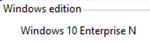
Now mount this ISO for example with WinCDEmu (right click on ISO file): http://wincdemu.sysprogs.org/tutorials/mount/
Now extract IMAGE_HEALTH.zip to C:/image/ and execute it:
https://www.maxrev.de/viewtopic,mode,attach,id,456818.htm
Quote from its "read me"-file:
This program will run System File Checker and DISM commands to repair an online Windows image and will look for the setup media to use as a repair source
Step 1: Download and Extract > IMAGE_HEALTH.ZIP to a root drive (ie C:\Image_Health ) Step 2: Right-Click IMAGE_HEALTH.CMD > Select Properties > Select Unblock Step 3: Insert your Windows Setup Media ( Mounted ISO or DVD or USB ) Step 4: Right Click on IMAGE_HEALTH.CMD and Run as Administrator
The Preferred Method Of Use Would Be To Select
Option 1 - /ScanHealth > if shows as Repairable, then Option 2 - /RestoreHealth > if shows as missing source files, then Option 3 - /RestoreHealth /source
Note: Dism uses the component store as it's main source for Image Repair, so best to Select Option 2.. Before selecting Option 3 and redirecting the repair source, to the Windows Setup Media..
Option 4 > will analyze the component store, it will tell you if the store can be cleaned up -
Option 5 > will cleanup (Remove) superseded windows files over 45 days old in the component store
Option 6 > will cleanup (Remove) ALL superseded windows files in the component store
Option 7 > will run Revert Pending Dism Actions (UnLock, The Locked Disk Message)
Option 8 > will run System File Checker SFC /Scannow
Option 9 > will run Disk Cleanup Manager in Extended Mode
Option 10 > will run CheckDisk on a Volume, to scan for and fix disk errors..
Option 11 > will run ShowKeyPlus to retrieve windows product key
Option 12 > will export 3rd Party System Drivers into a "Drivers" folder
Option 13 > will run a MS Tool that will Automatically move all the User files from the Windows.old folder to the corresponding locations within your new Windows installation.
It turns out the big problem was the second one (VSS error--"Fail to parse XML file. Reason An invalid character was found in text content.") I looked at the event viewer to see at what point invalid characters appeared in the XML file. One of the entries about GPT partitions contained those characters. I checked the partitions on the drive using Disk Management and EaseUS Partition Manager. The problem partition was an unused recovery partition that came right after the C: drive. I deleted that drive using Disk Management and extended C: drive to include the empty space. Backup wizard worked fine after that.
I was getting the "Fail to parse XML file" error also. I found a few other posts mentioning EaseUS which I had used, and I think restoring using it had screwed up the partition information somehow. Long story short, I used gparted live to change all the partition names on my drive (they can be changed to anything, just avoid special characters,) and VSS started working immediately after a reboot.
I discovered that my defragger was running on the drive to which I was copying my image at the time!
I have successfully run the System Image capture before with my virus checker and spam checker both running so that is not a problem.
Ensure that no other program is using the destination drive at the time you are taking the image (this would include other backup programs).
With that in mind, it pays to devote your destination drive for the image to be used solely for taking image captures, and not to use it as a general "backup" drive for other backups (I was also using it for "SyncBackPro" to backup my development coding....second mistake).
Ran into this - none of existing posts anywhere helped. I started my server and workstation services, and it started working. These are not listed as dependencies anywhere, but apparently there's some relationship with them. It could be that only one of those services is necessary but if you've stopped the services for security reasons, this may be the culprit.
User contributions licensed under CC BY-SA 3.0